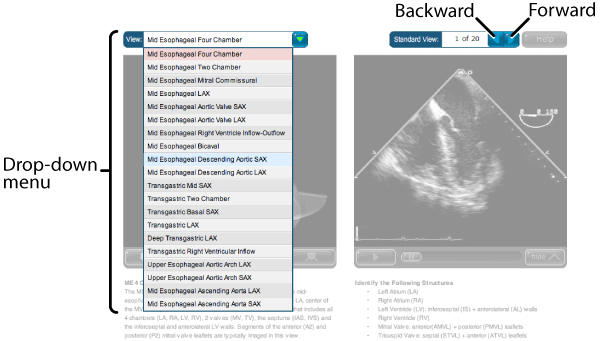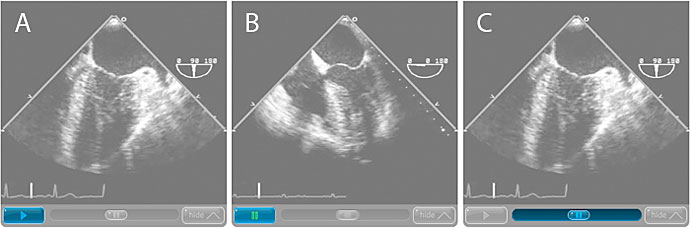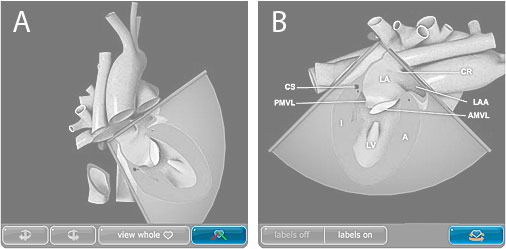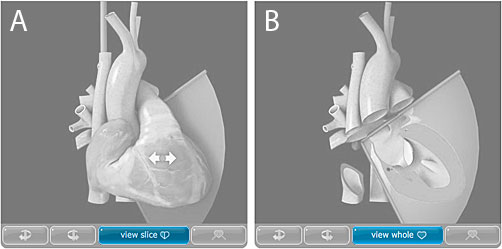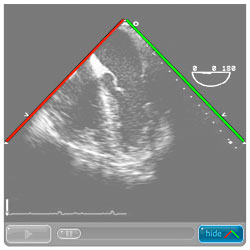Using the Standard Views Help
- Select an option from the menu on the left.
- To close help, click on the button labeled 'Close help' in the upper right corner of the help window.
Getting started Test
Basics of the User Interface
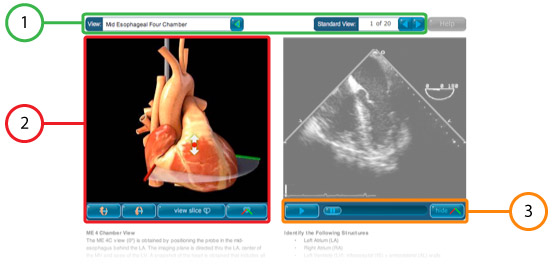 Figure 1: Areas where users can interact with the TEE Standard Views application. 1) Navigation tools, 2) Three-dimensional, rotatable heart model and 3) TEE video clip playback controls.
Figure 1: Areas where users can interact with the TEE Standard Views application. 1) Navigation tools, 2) Three-dimensional, rotatable heart model and 3) TEE video clip playback controls.
- Navigation tools - these tools help you select a standard view. How do I switch between the Standard Views?
- Three-dimensional, rotatable heart model.
- TEE video clip playback controls. How do I control playback of the TEE video clip?
Rotating the three-dimensional heart
In the TEE standard views application, the three dimensional heart can be rotated in two ways:
- Using the heart rotation buttons to the bottom left of the three-dimensional heart (figure 1, items labeled 1).
- Clicking and dragging the mouse on the three-dimensional model of the heart (figure 1, item labeled 2).

Figure 1: Two methods of rotating the three-dimensional heart: 1) Clicking on the heart rotation icons or 2) clicking and dragging while the mouse is positioned over the three-dimensional heart. When you move the mouse pointer over a rotatable heart model, the mouse pointer will change to a double-headed arrow.
When using the heart rotation icons, clicking the left mouse button will cause the heart to rotate by a small increment in the direction indicated on the button. Clicking and holding down the left mouse button while the mouse pointer is placed over one of the heart rotation buttons will cause the heart to rotate continuously until the button is released.
The direction in which the heart can be rotated depends on the standard view that is open. Some views, such as the Mid-Esophageal Four Chamber view, rotate around the horizontal axis, while others such as the Mid-Esophageal Two Chamber view rotate around the vertical axis (figure 2).

Figure 2: The axis of rotation depends on the view. The Mid-Esophageal Four Chamber view, on the left, rotates around the horizontal axis while the Mid-Esophageal Two Chamber view, on the right, rotates around the vertical axis.
Rotation direction can be determined by two visual aids:
- The arrows on the two buttons to the bottom left of the heart.
- The arrows that appear when you move the mouse pointer over the heart.
Switching between standard views
In the TEE standard views application, you can switch between standard views in two ways:
You can instantly access any of the twenty views by clicking on the drop-down menu in upper left and selecting a view from the list (figure 1, item 1).
You can move linearly through the list of standard views by clicking on the forward or backward view buttons. (figure 1, item 2)
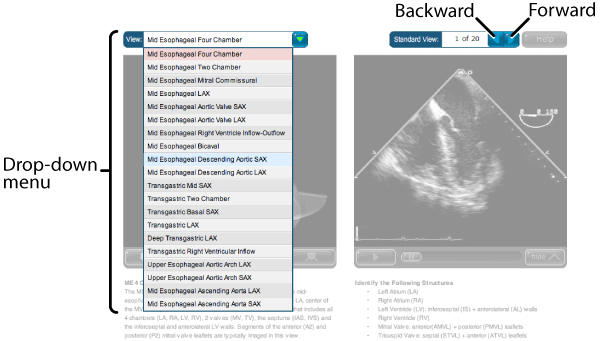
Figure 1: Two tools exist to navigate between views: 1) a drop-down menu and 2) forward and back view buttons.
Controlling playback of the TEE video clip
Playback of the TEE clips is controlled using tools located beneath the TEE clip (Figure 1). To begin playback of a paused TEE video clip, move the mouse pointer over the play button (figure 1A) and click with the left mouse button. To pause playback of a TEE video clip, move the mouse pointer over the pause button (figure 1B) and click the left mouse button.
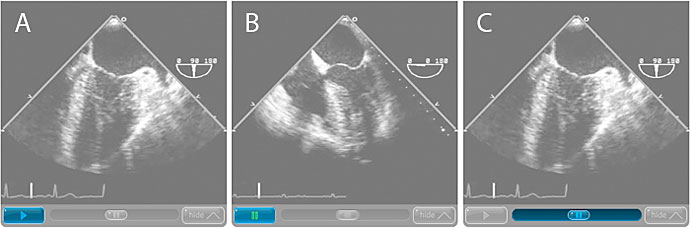
Figure 1: TEE clip playback controls. A) To begin playback of a TEE clip, click the play button to the bottom left of the clip. B) To pause playback of a TEE clip, click the pause button to the bottom left of the clip. C) To select a frame in the TEE clip, click and drag the playback position indicator button below the TEE clip.
You can also stop TEE clip playback by clicking on the playback position indicator (Figure 1C).
To view a particular frame in the TEE video clip, move the mouse pointer over the playback position indicator (figure 1C) and click and hold the left mouse button. While still holding the mouse button, drag the playback position indicator to the right or left until the desired frame is found.
Positioning the three-dimensional heart so that the view matches the corresponding TEE video clip.
The three-dimensional heart can be reoriented so that the view matches the view in the corresponding TEE clip. To do this, click on the match view button located under the rotatable, three-dimensional heart model (figure 1A). In the match view mode, the heart is not rotatable.
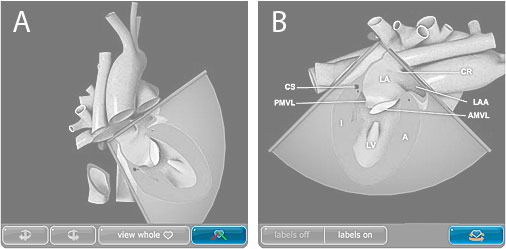
Figure 1: Positioning the sliced three-dimensional heart (A) so that the TEE plane is aligned perpendicular to the viewer (B). A) The match view button and B) The return to rotatable heart button.
To return to the rotatable, three-dimensional heart click on the button to the lower right of the three-dimensional heart (figure 1B).
Viewing a cutaway view of the three-dimensional, rotatable heart
A wedge can be taken out of the rotatable three-dimensional heart (figure 1). Removal of the wedge allows better correlation between the position of the TEE plane and the internal structures that it passes through.
To remove the slice, click on the button labeled 'view slice' (figure 1A). The sliced heart can be rotated like the whole heart. To replace the slice and view the heart whole again, click on the button labeled 'view whole' (figure 1B).
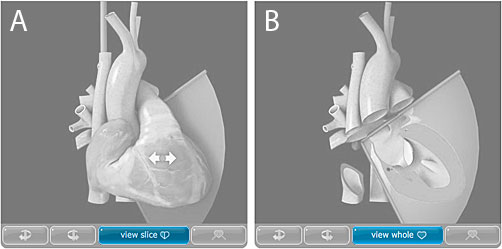
Figure 1: The heart with (B) and without (A) a wedge removed. A) The view slice button. B) The view whole button.
Removing the Green-Red plane edge indicator on the TEE video clip.
To remove the Green-Red plane edge indicator that overlays the TEE video clip, click on the toggle TEE plane edge button below the TEE video clip (figure 1). Clicking this button again will make the lines visible again.
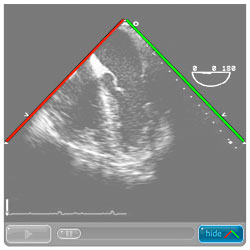
Figure 1: The toggle TEE plane edge indicator button is located to the bottom right of the TEE clip.
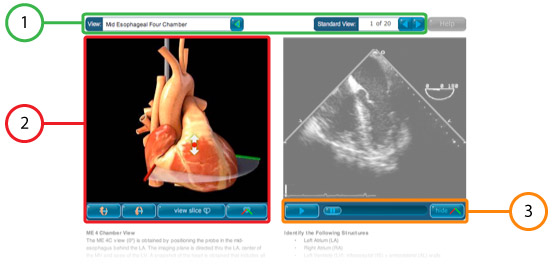 Figure 1: Areas where users can interact with the TEE Standard Views application. 1) Navigation tools, 2) Three-dimensional, rotatable heart model and 3) TEE video clip playback controls.
Figure 1: Areas where users can interact with the TEE Standard Views application. 1) Navigation tools, 2) Three-dimensional, rotatable heart model and 3) TEE video clip playback controls.